Don’t forget to click Save changes after editing any field in the Identity section. Otherwise, your updates won’t be saved.
General Information
In the General tab, you can upload a profile image, assign a name to your agent, and define how it greets and says goodbye to users.The profile image should be square (1:1 ratio) and no larger than 2MB.
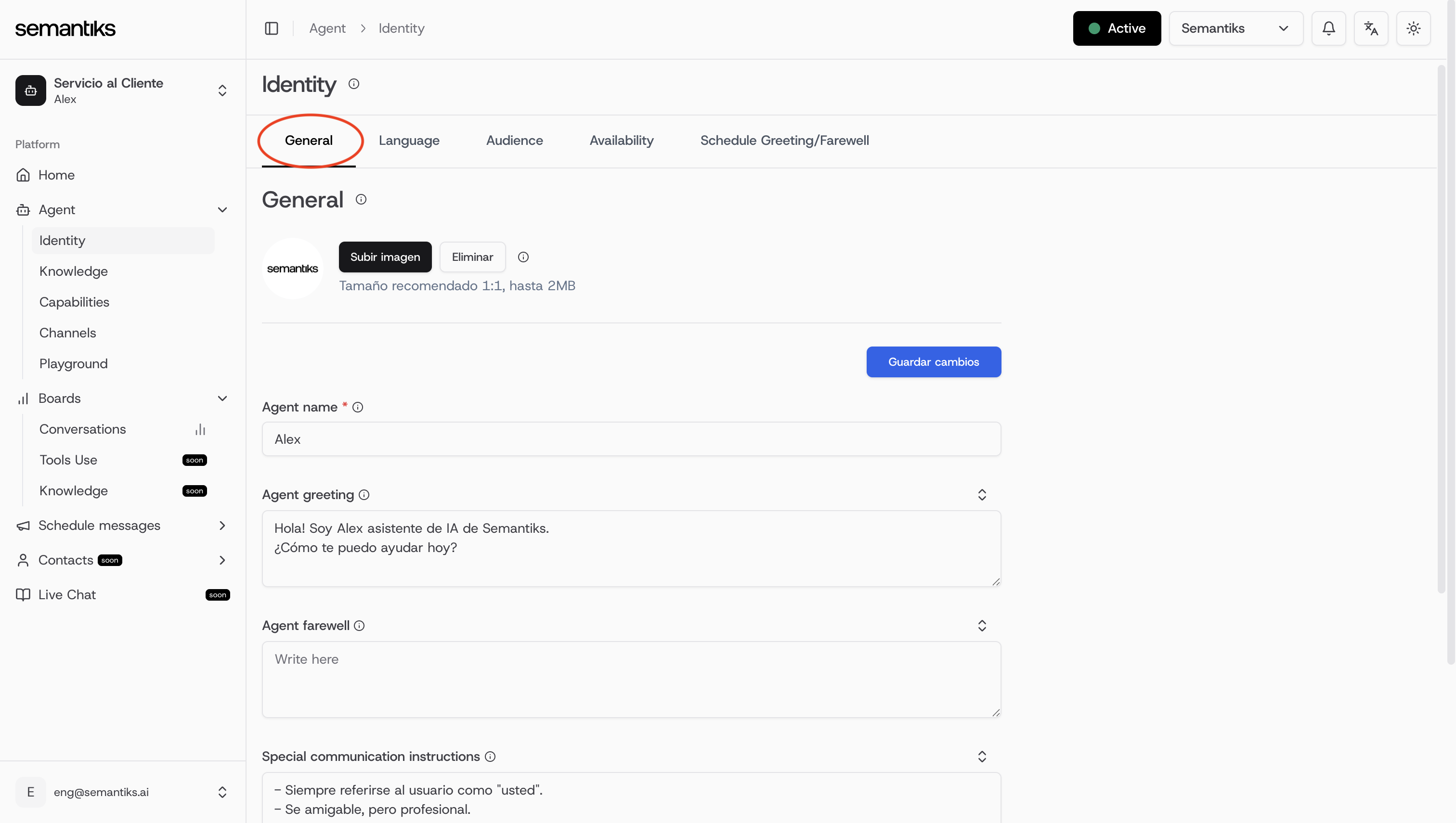
- Agent name: This is the display name of your agent. Choose something friendly and aligned with your brand.
- Agent greeting: Define the message your agent uses to welcome users. This is the first thing they’ll read.
- Agent farewell: Enter the closing message your agent will send at the end of the conversation.
- Special communication instructions: This is where you guide your agent on how to interact. Include tone, formal/informal treatment, and any specific behavior.
- Agent time zone: Select the correct time zone for your agent. This is essential for time-based features like scheduled greetings or availability settings.
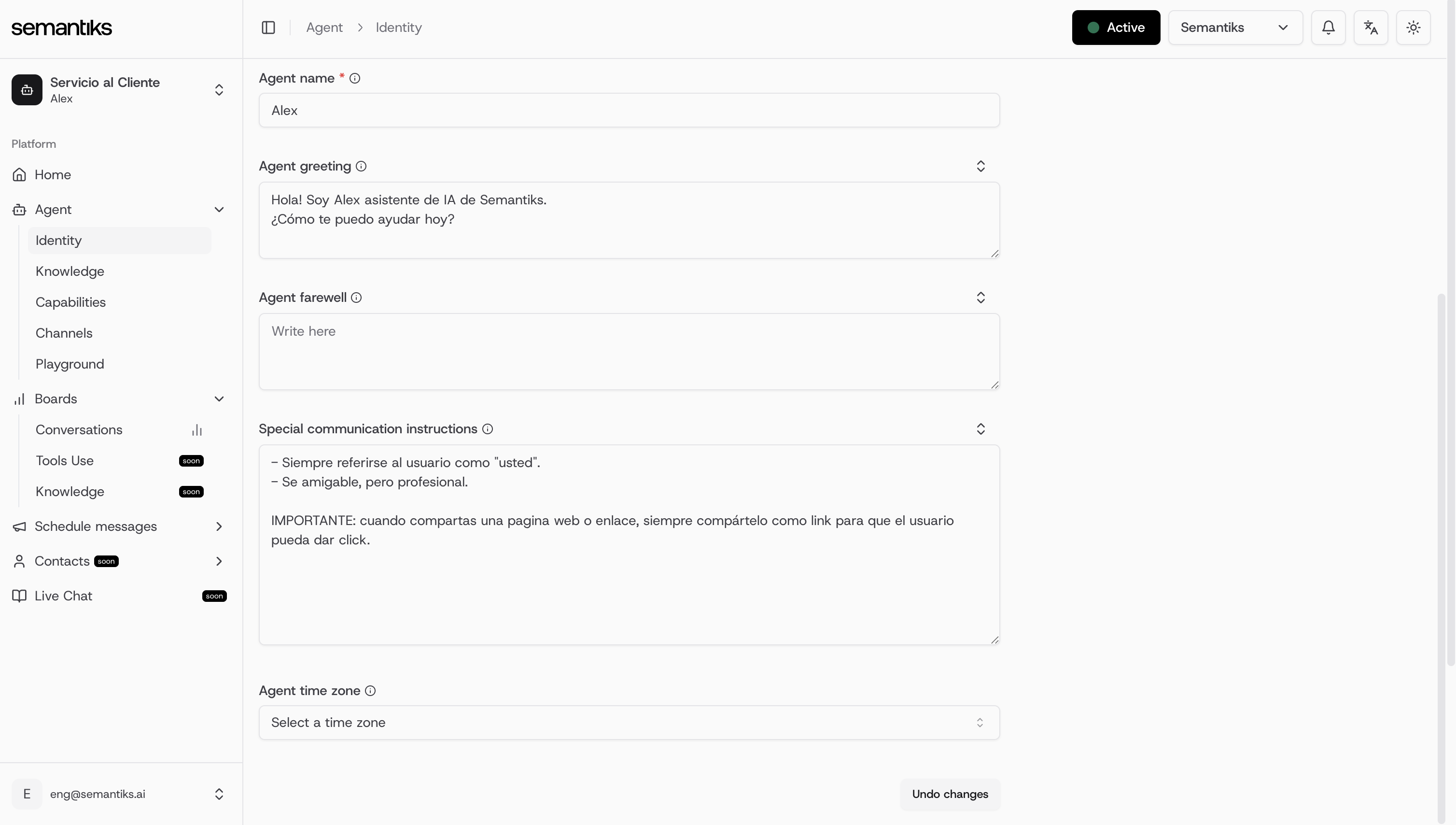
Language
In the Language tab, you can configure the languages your agent understands and the way it communicates.
-
Languages: Choose one or more supported languages. Multilingual agents can switch automatically depending on the user’s language.
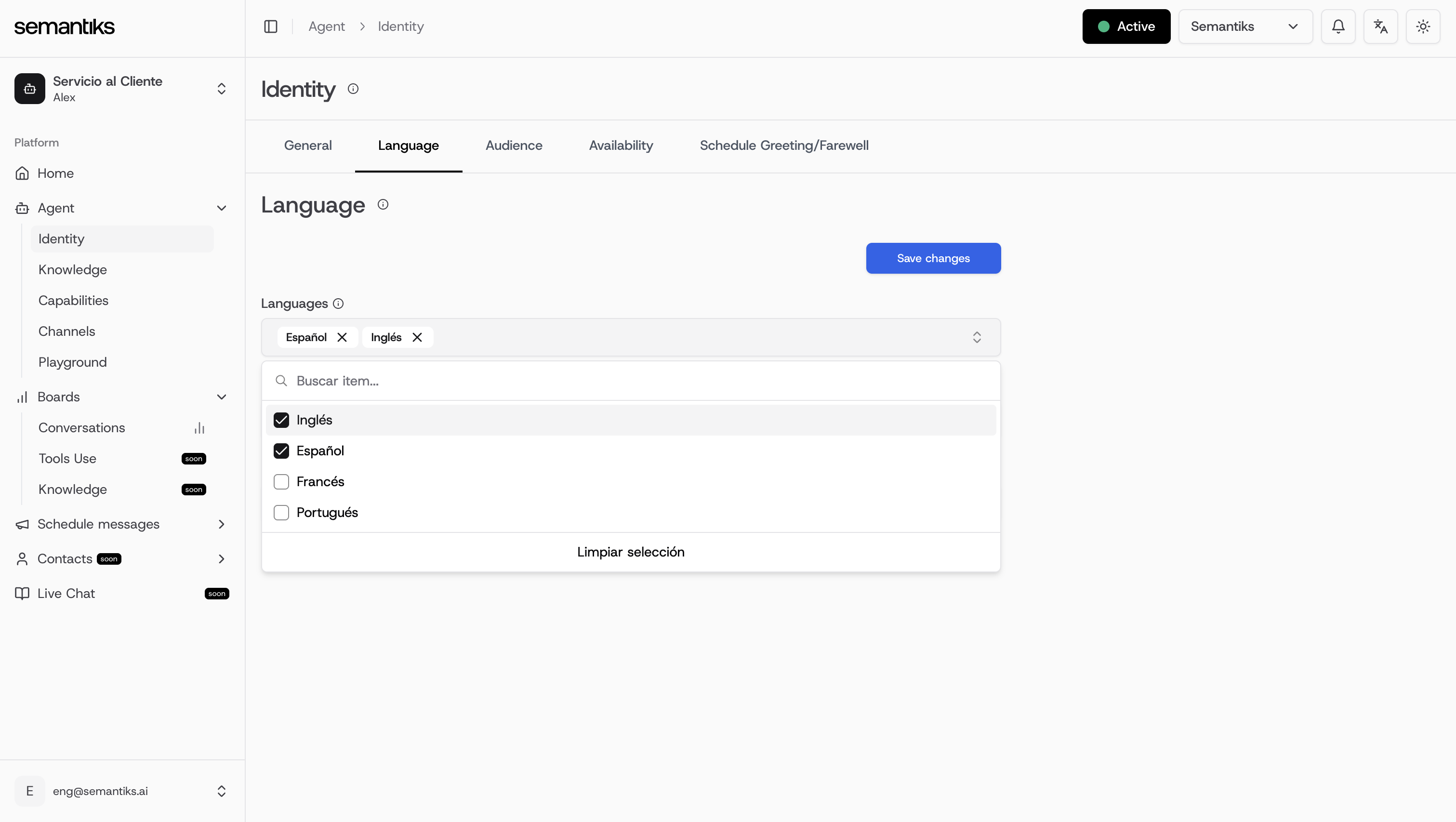
-
Style: Choose how the agent expresses ideas—e.g., Creative, Persuasive, Concise, or Playful.
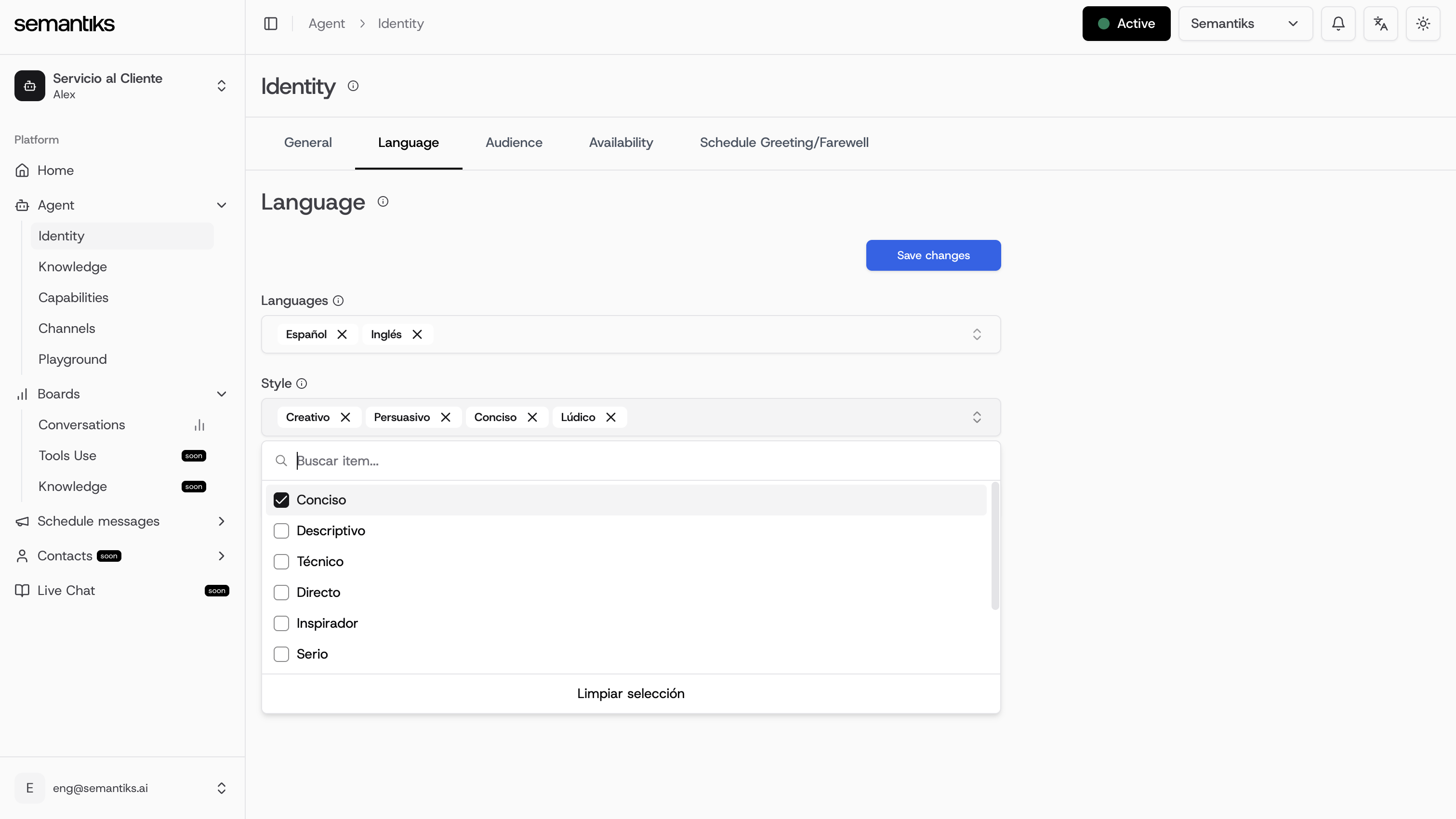
-
Tone: Set the emotional tone of your agent. Options include Professional, Empathetic, Casual, or Friendly.
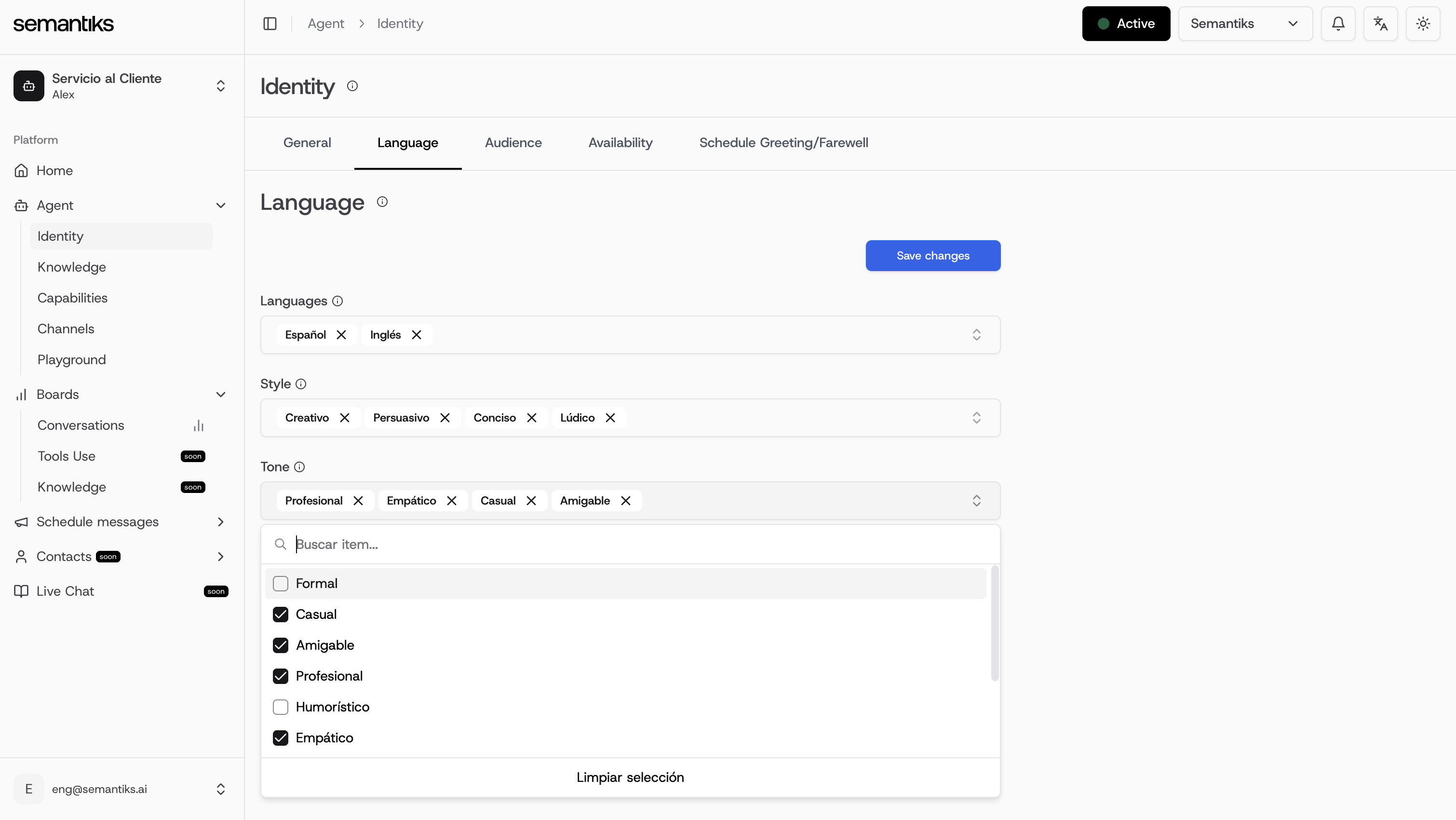
Audience
Use the Audience tab to define who your agent is meant to talk to. This helps fine-tune tone, complexity, and type of responses.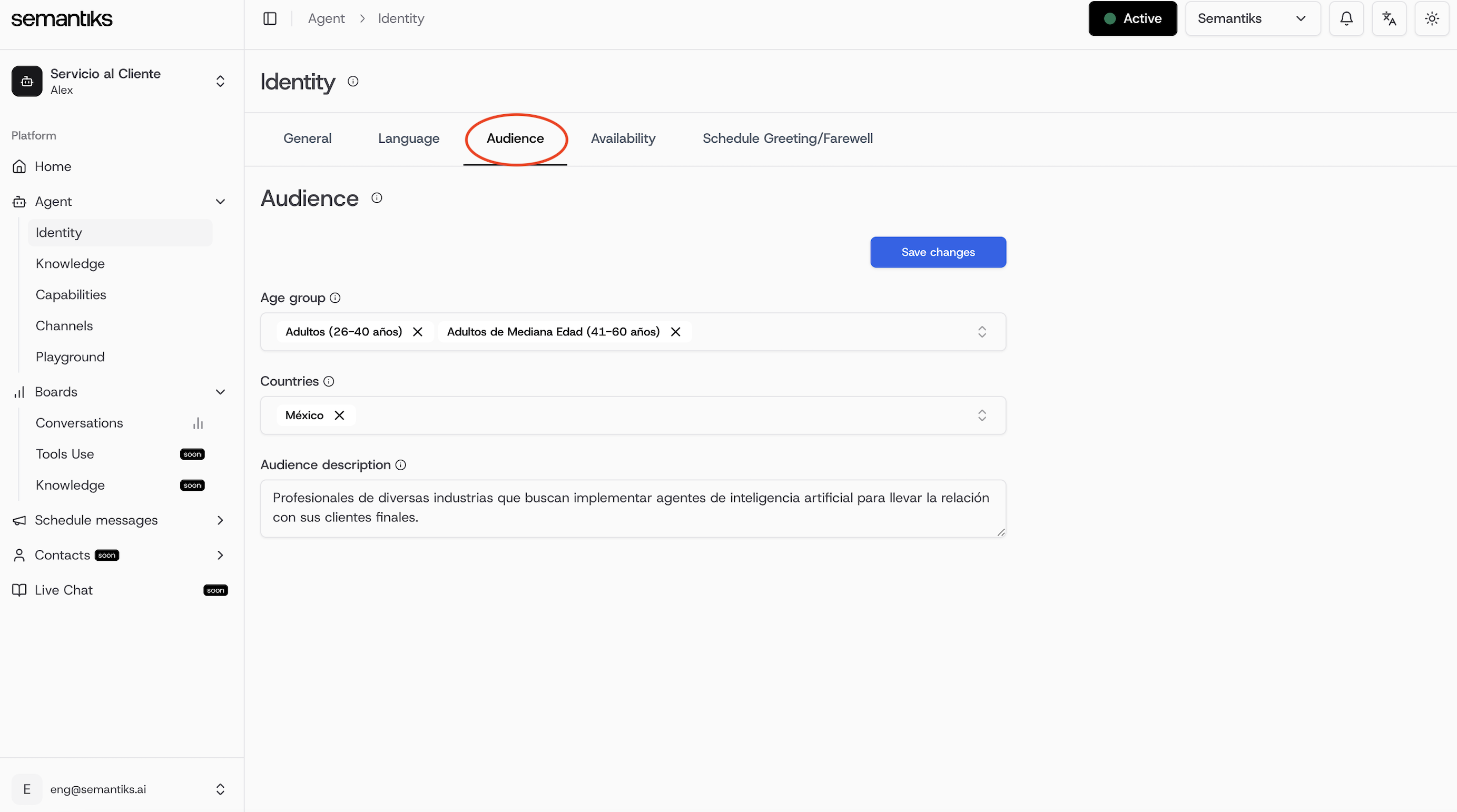
-
Age group: Select the typical age ranges of your users.
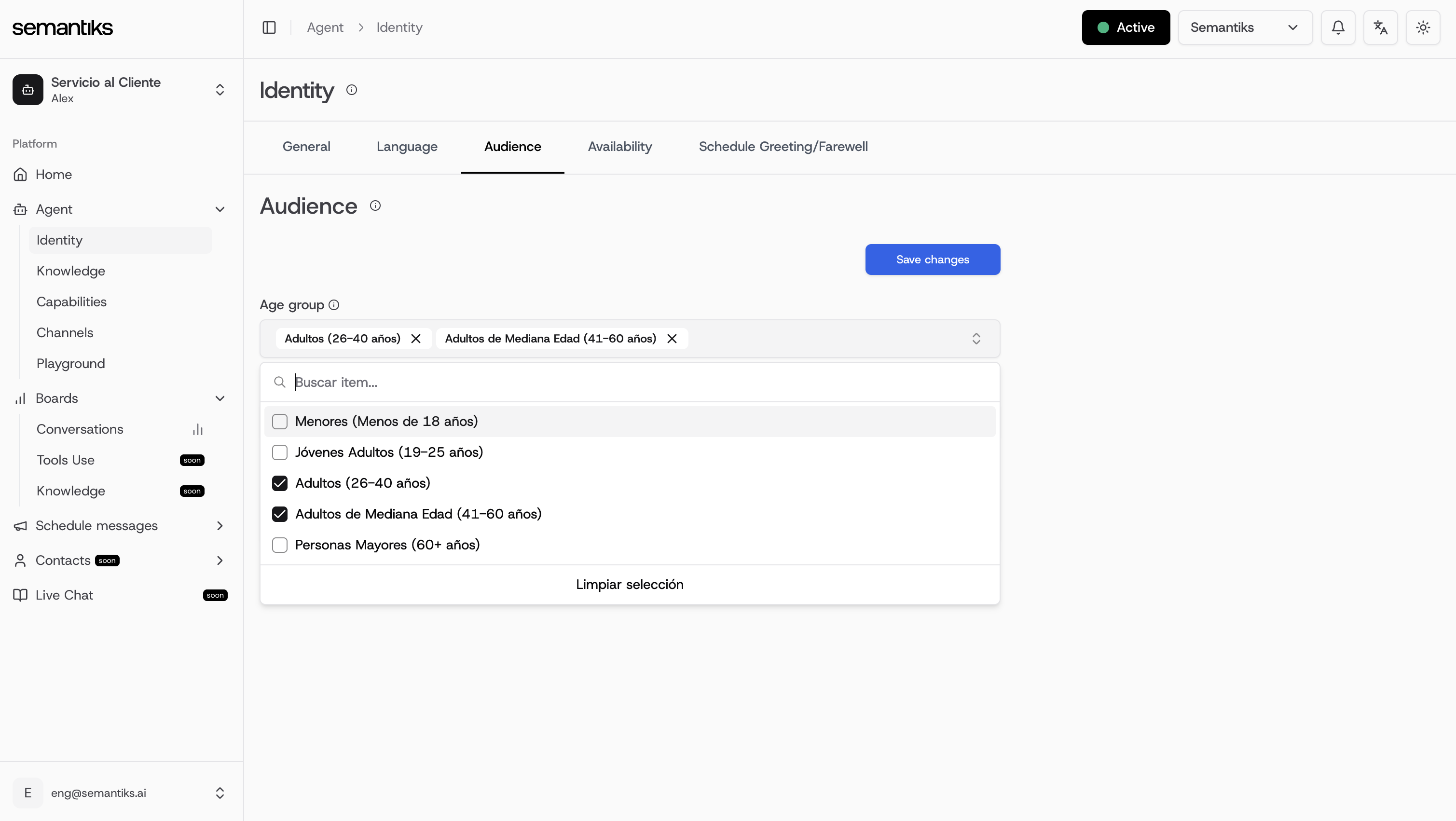
- Countries: Define your main audience by country.
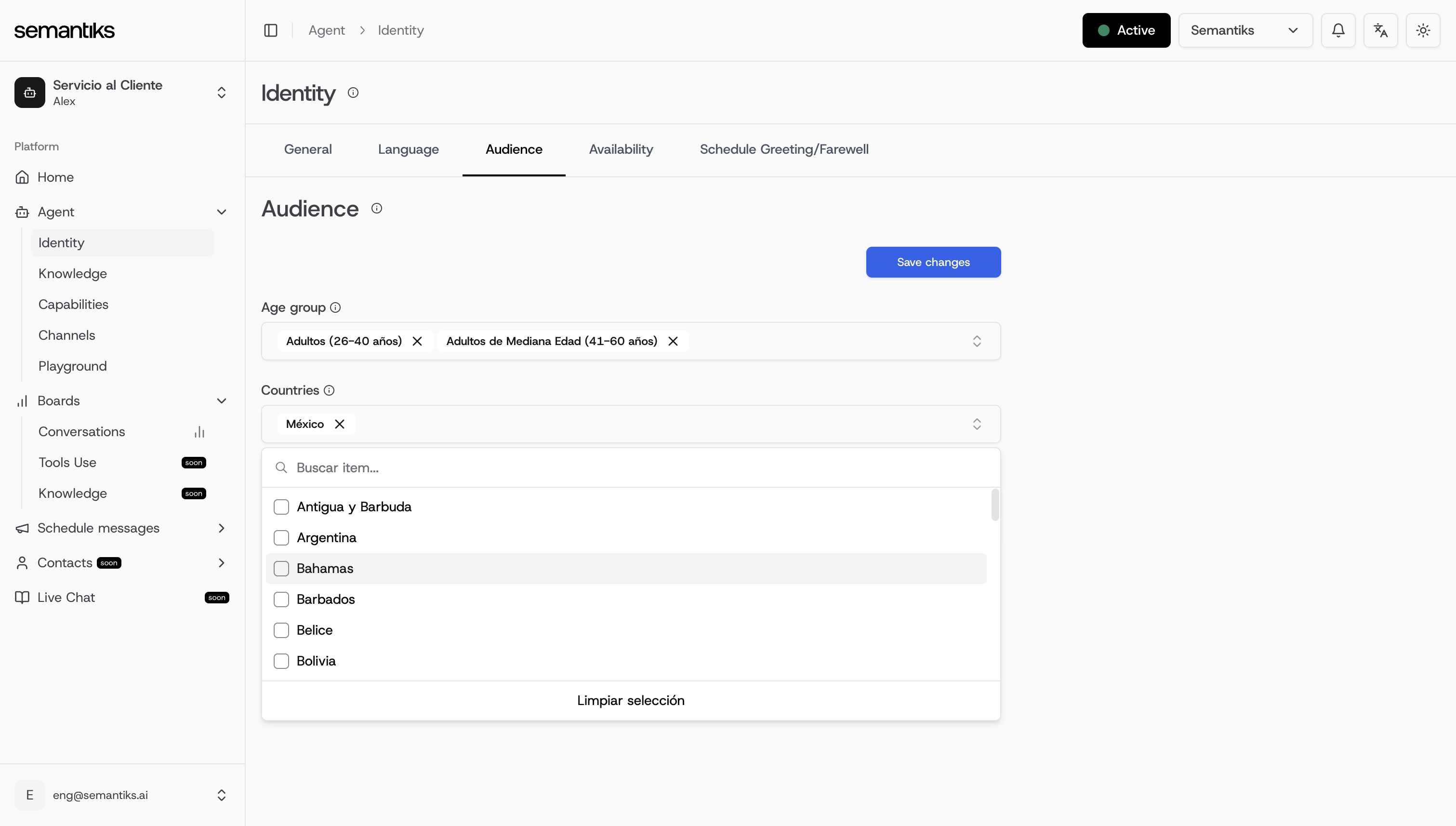
- Audience description: Give a short description to help your agent better understand your target users.
Tailoring the agent to your audience ensures a better match in tone, complexity, and content structure.
Availability
Here, you define the exact days and times your agent will be available to users. Use this to align with support teams, automation windows, or business hours.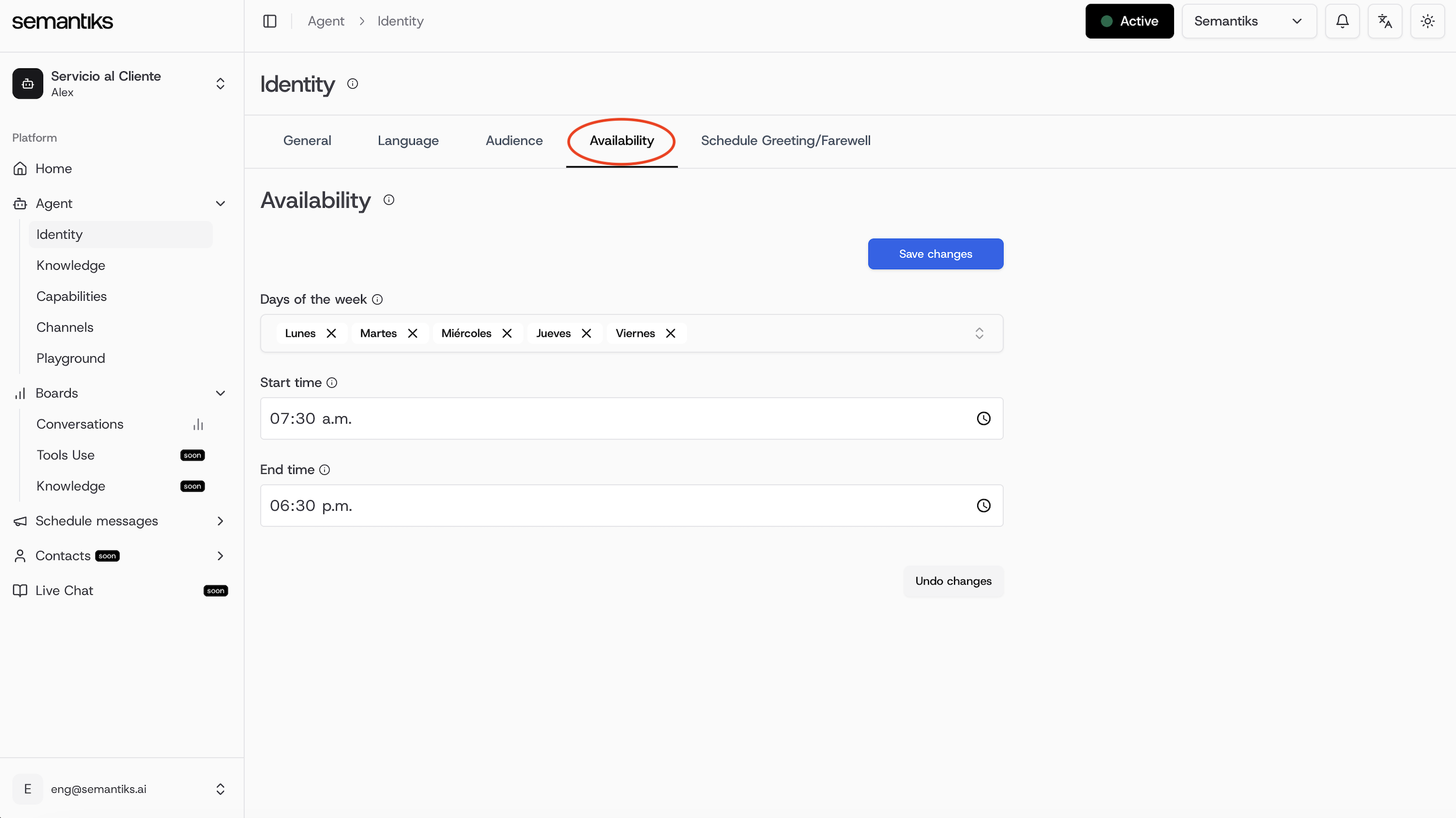
-
Days of the week: Choose which days your agent is active.
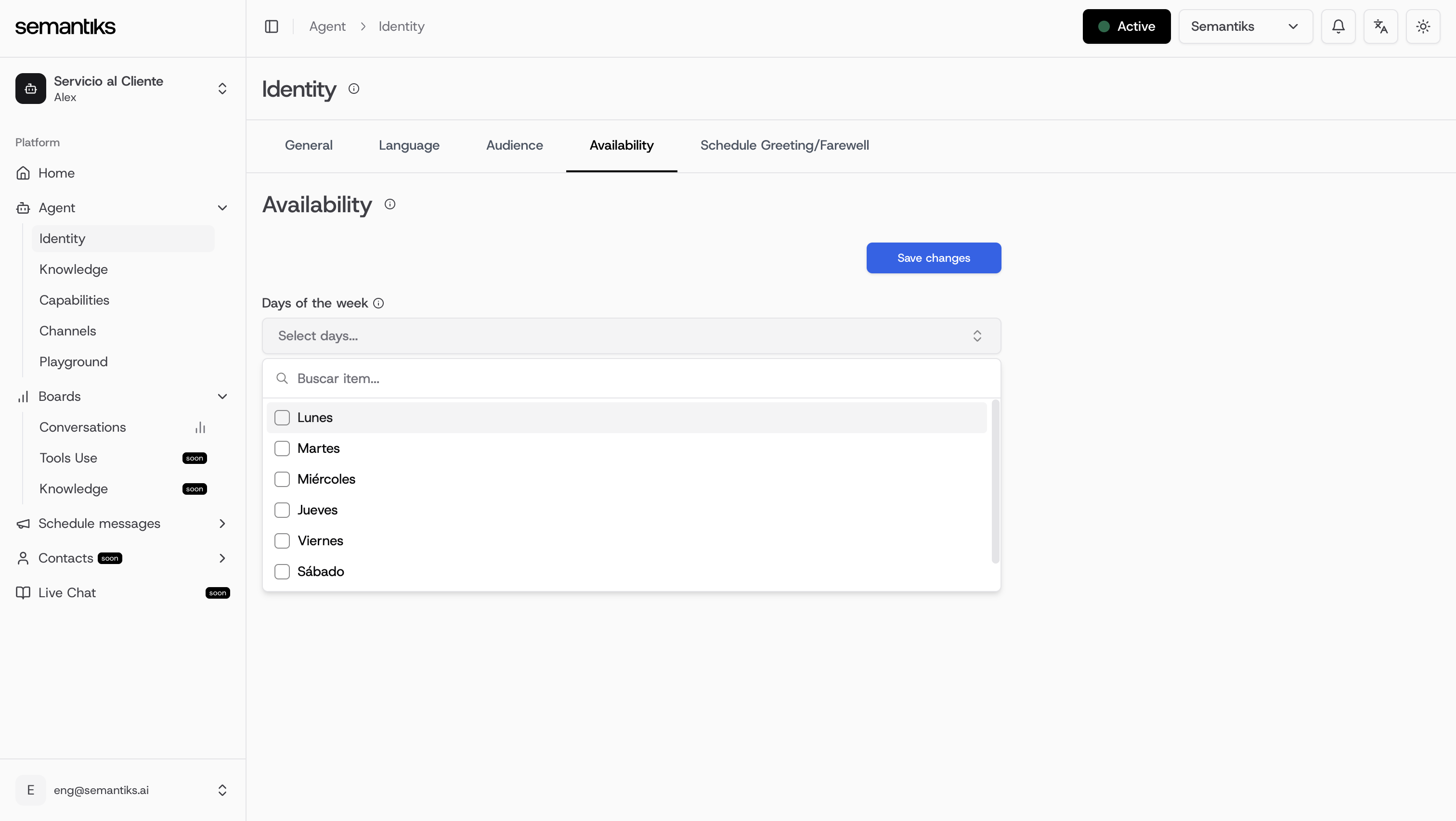
- Start time / End time: Set the working hours for your agent.
Schedule Greeting / Farewell
You can program welcome and goodbye messages to appear on specific days or during special events.
-
Select whether you’re scheduling a greeting or farewell
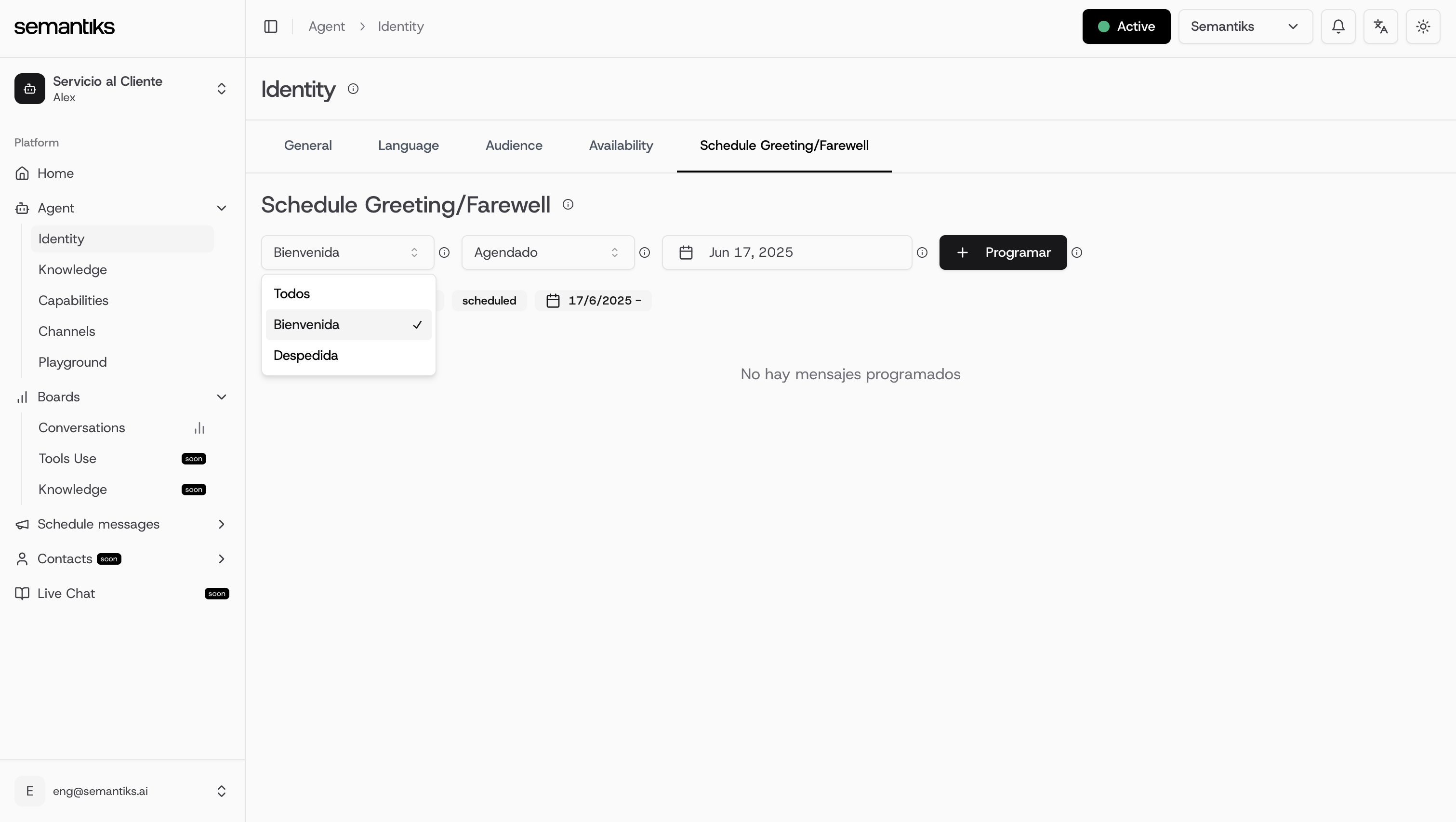
- Set the status to All, Active, Scheduled, or Expired
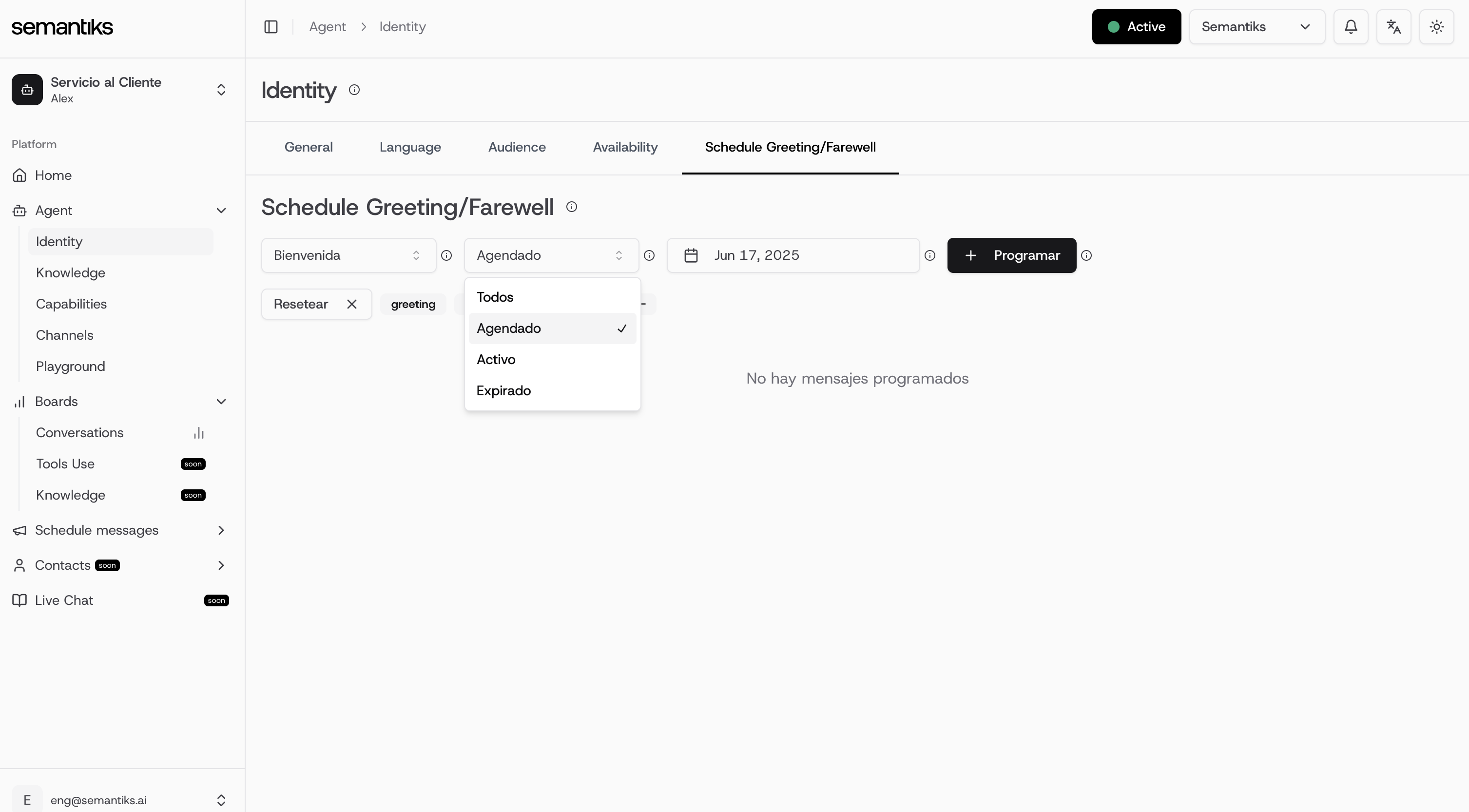
-
Choose the specific date and time when the message should be triggered
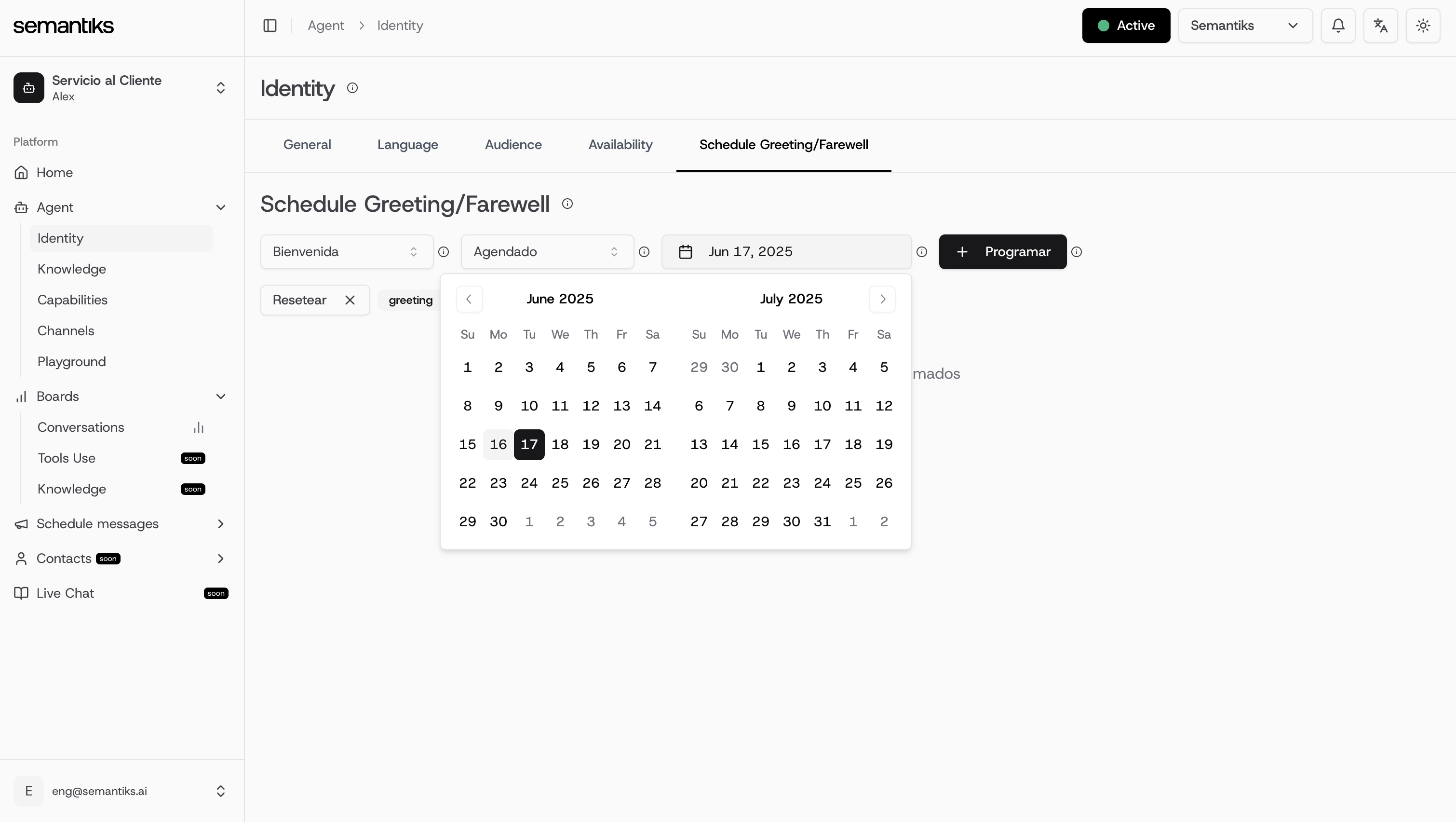
This is perfect for temporary messages—like holiday greetings, campaign launches, or scheduled service updates.