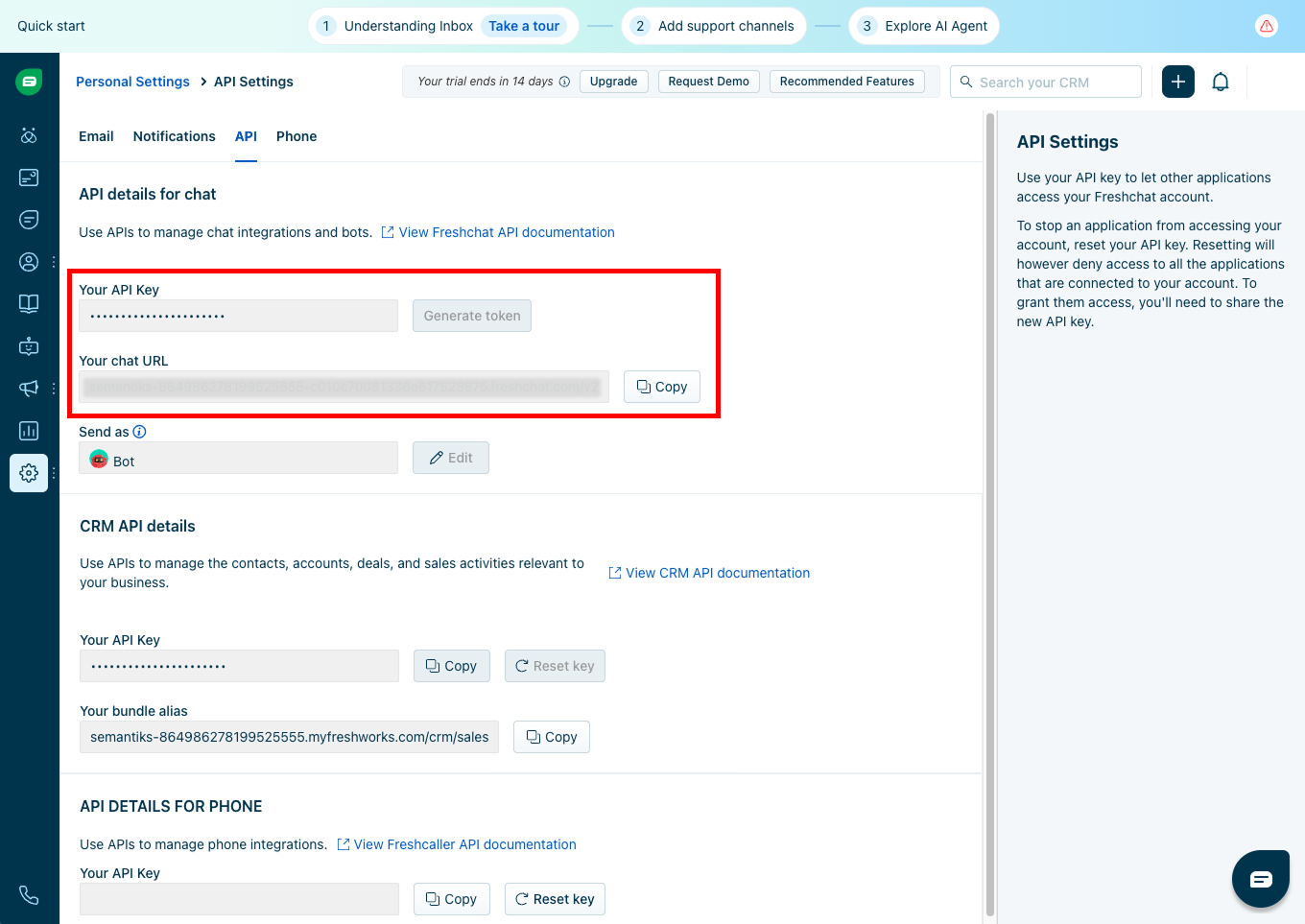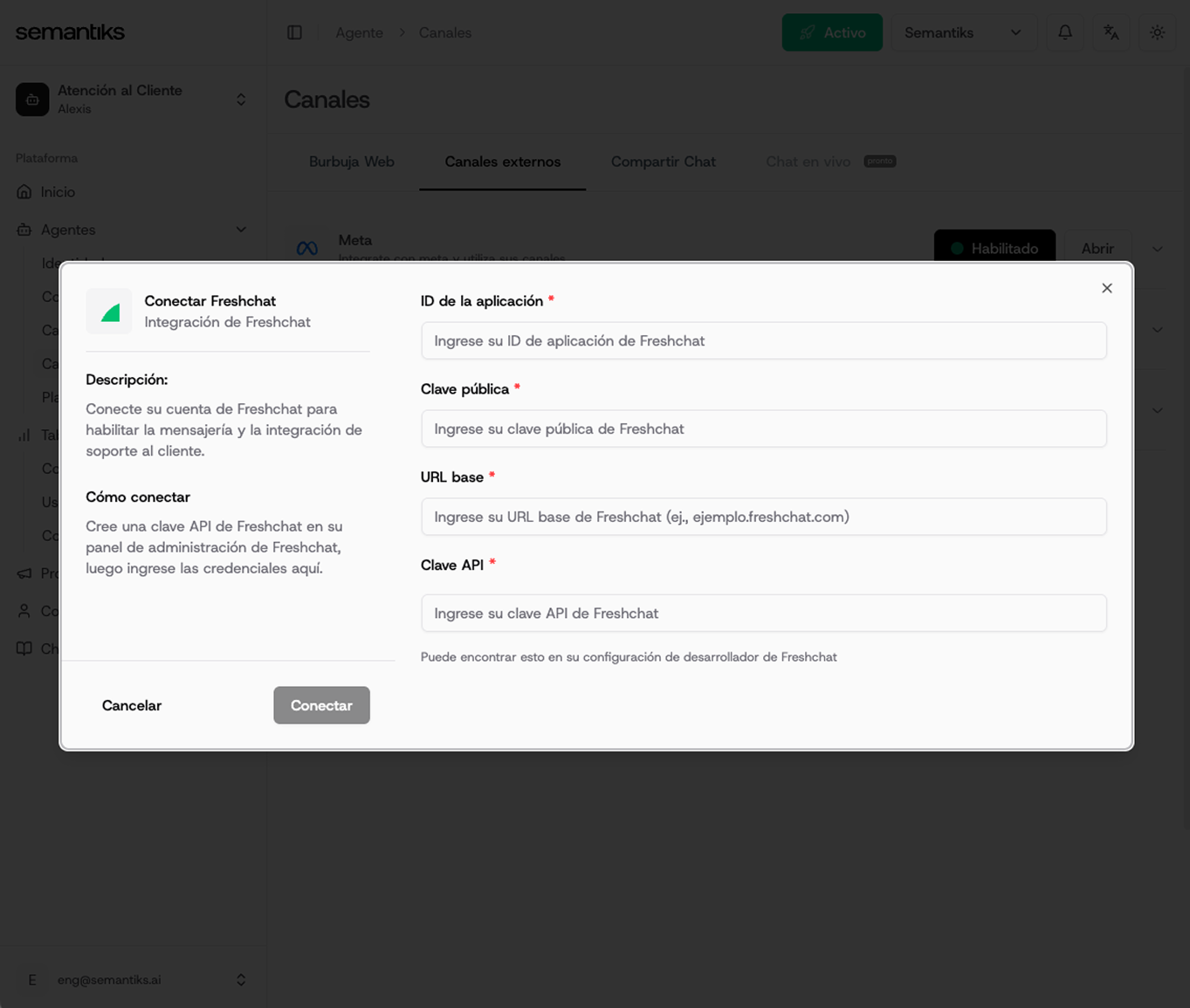Quick Summary of the Steps
Integrating Freshchat with Semantiks is simple and fast. Just follow four basic steps to connect both systems and start managing your conversations automatically.- Get the App ID from the Freshchat web widget settings.
- Go to the integrations section to obtain your API Key and Base URL for your account.
- Next, configure the Webhook and copy the Public Key provided by Freshchat to secure the communication.
- Finally, enter these details in the Semantiks console and activate the channel.
1
Get the App ID
The App ID is a unique identifier for your Freshchat configuration. You can find it in the integration settings of the web widget.Steps:
- Log in to your Freshchat console.
- In the left sidebar, click on Admin Settings.
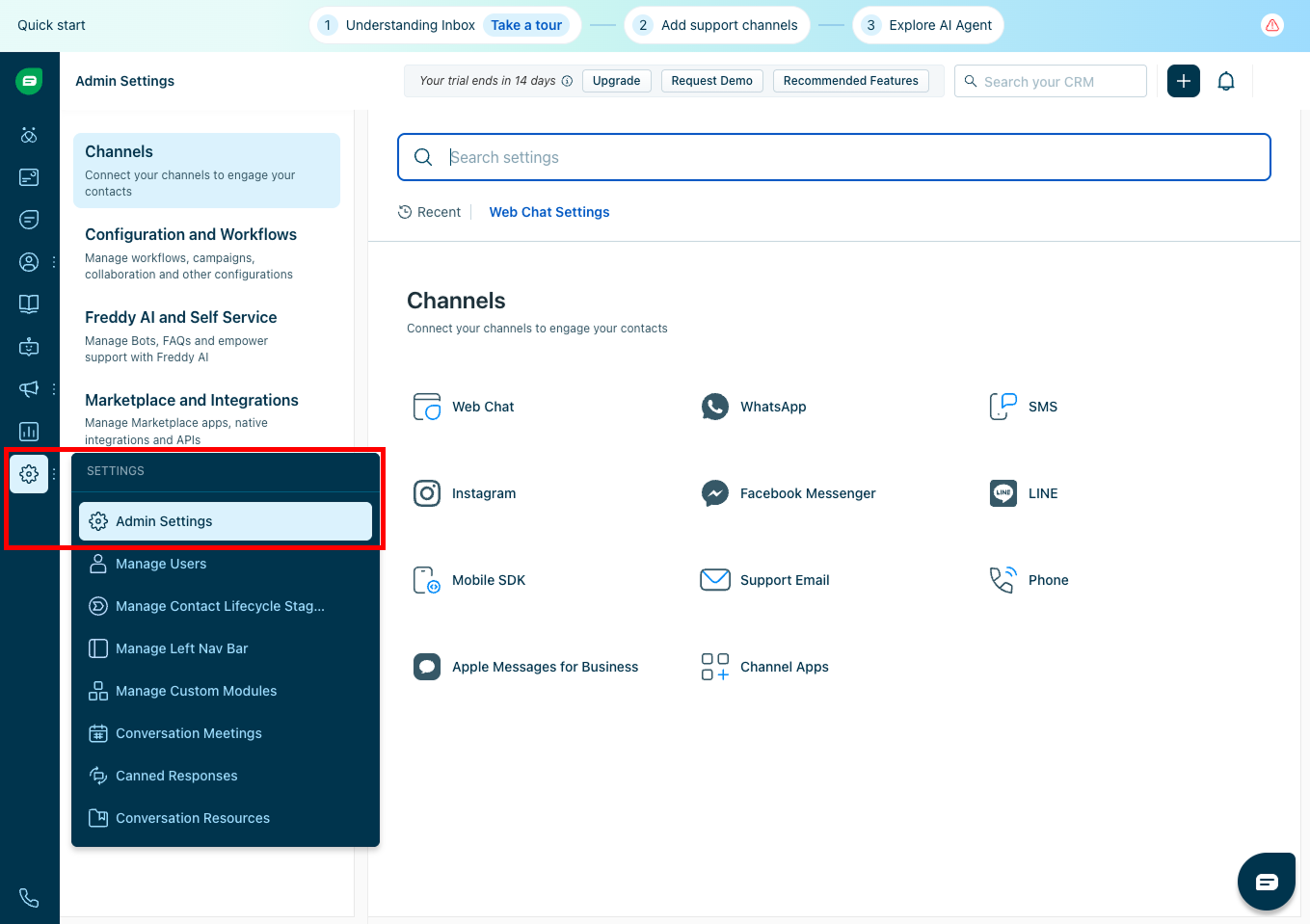
- Find and enter the Configuration and Workflows section.
- Select Webchat Settings.
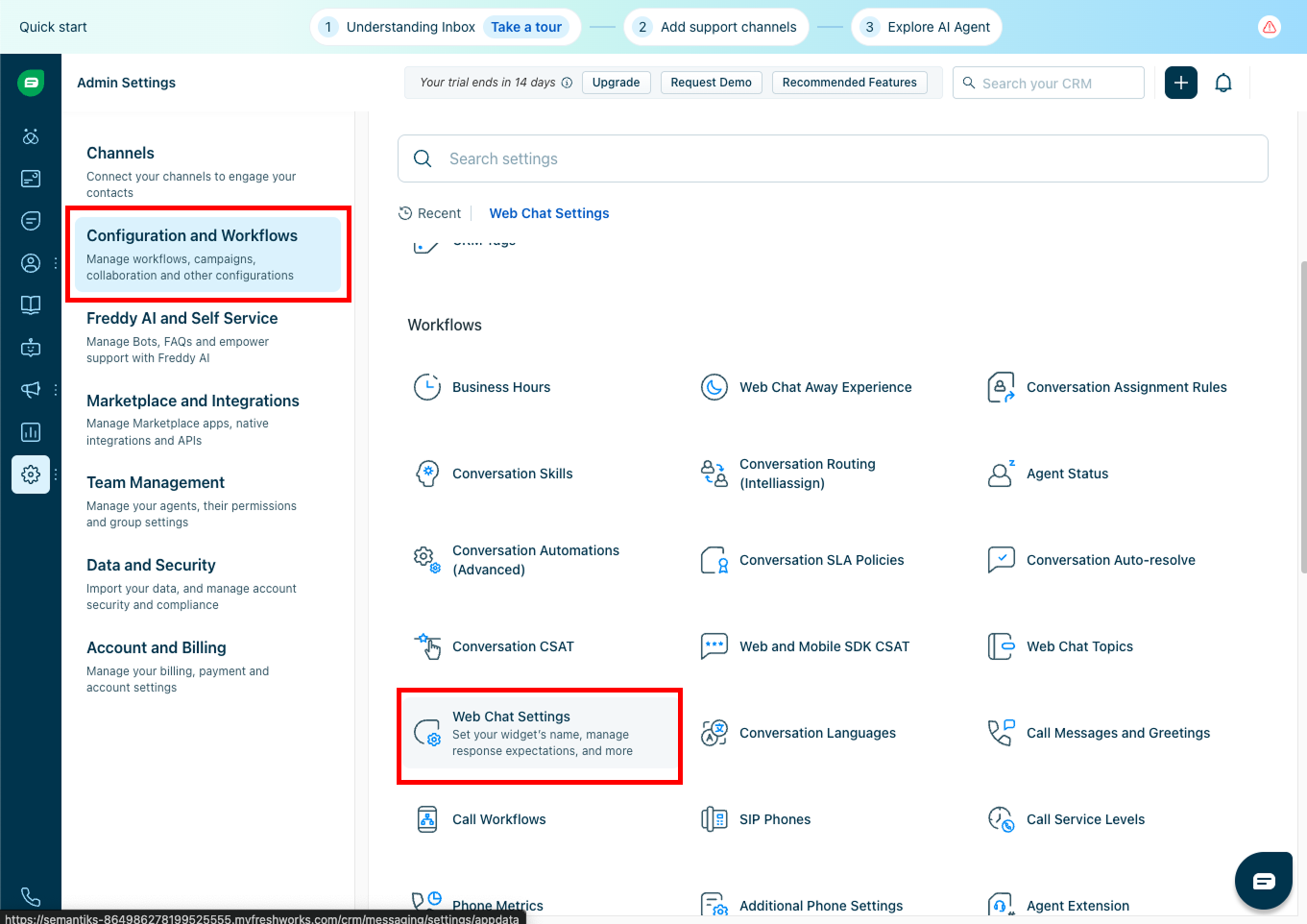
- Then, click on Integration Settings.
- Here you will find your App ID — copy and save it.

2
Get API Key and Base URL
The API Key and Base URL allow you to authenticate the integration from Semantiks to Freshchat.Steps:
- Go back to the main Admin Settings panel.
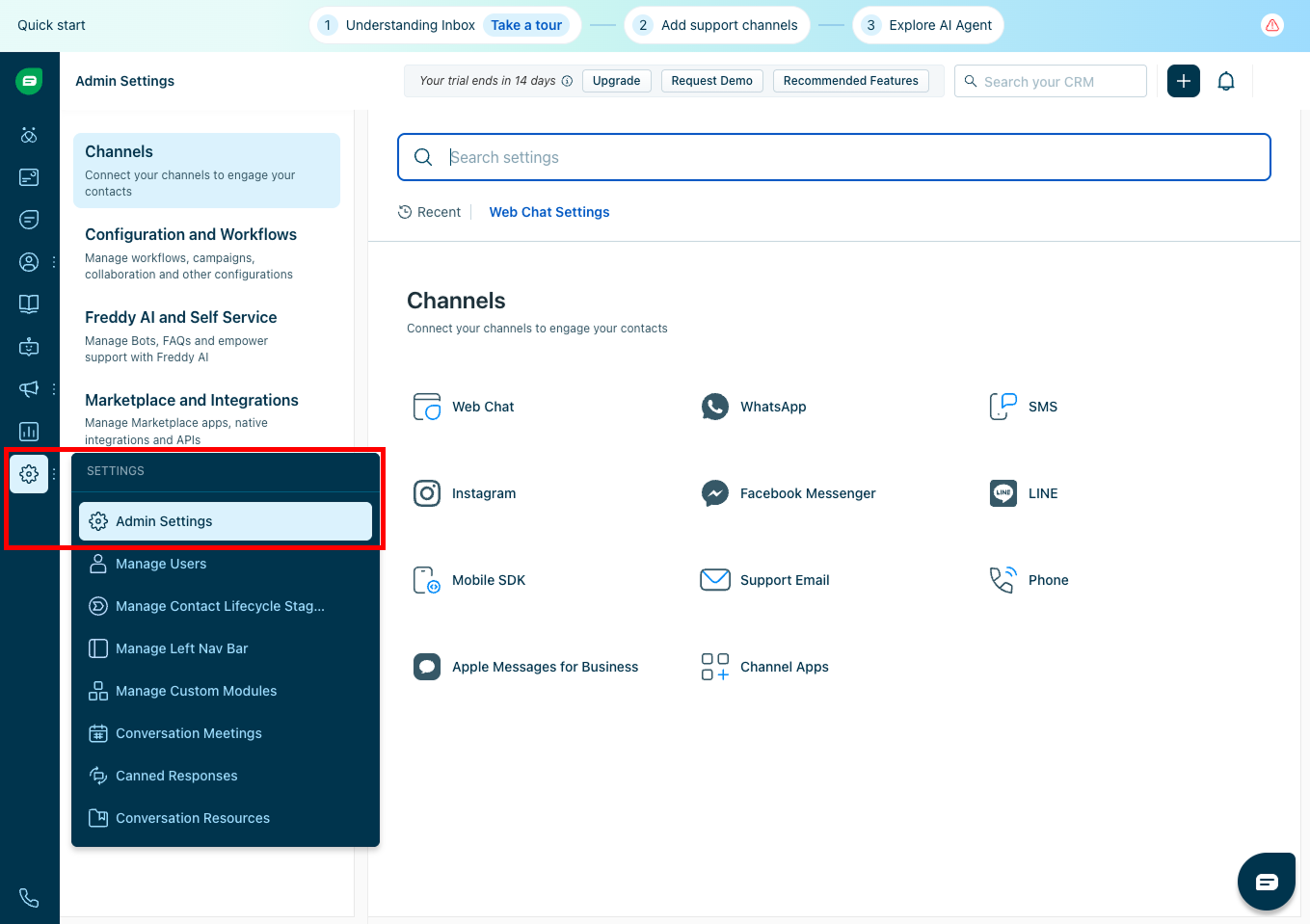
- Now go to Marketplace and Integrations.
- In this section, select API Settings.
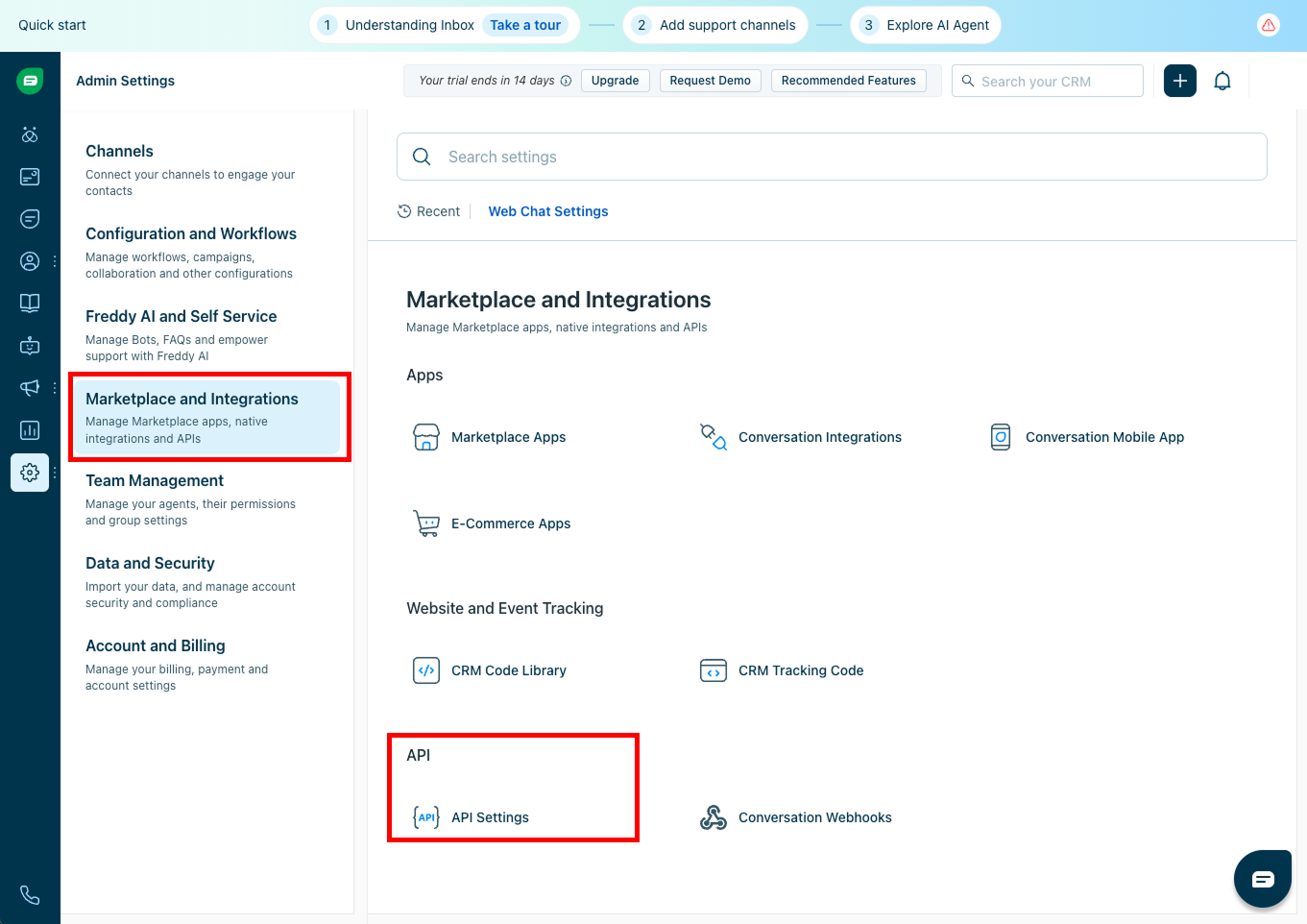
- Here you can view and copy:
3
Configure Webhook and Get Public Key
The Webhook and Public Key are essential to ensure secure communication between Freshchat and Semantiks.Steps:
- Stay in the same API Settings section within Marketplace and Integrations, and select Conversation Webhooks:
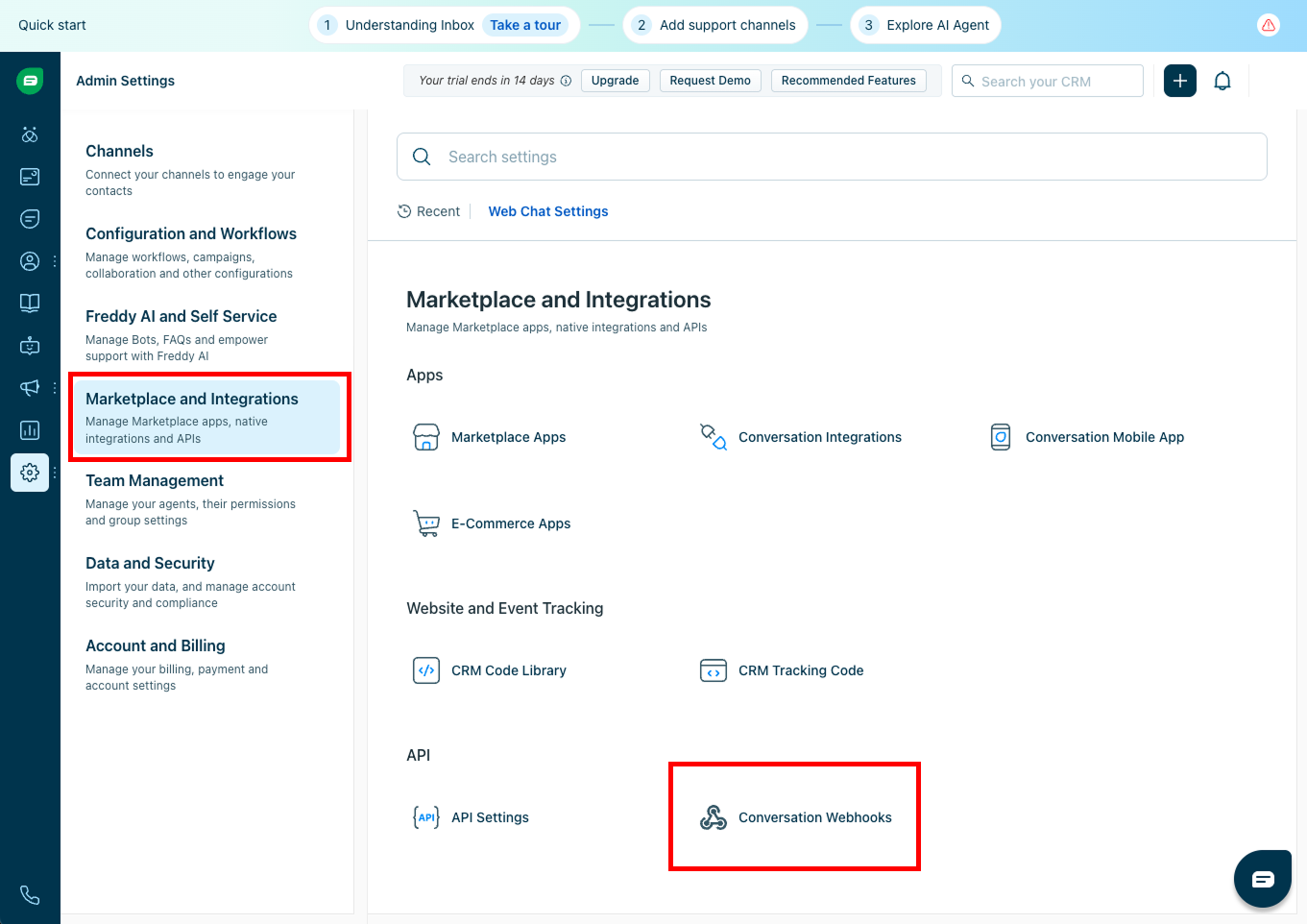
- Click the Enable button if you haven’t activated it yet.
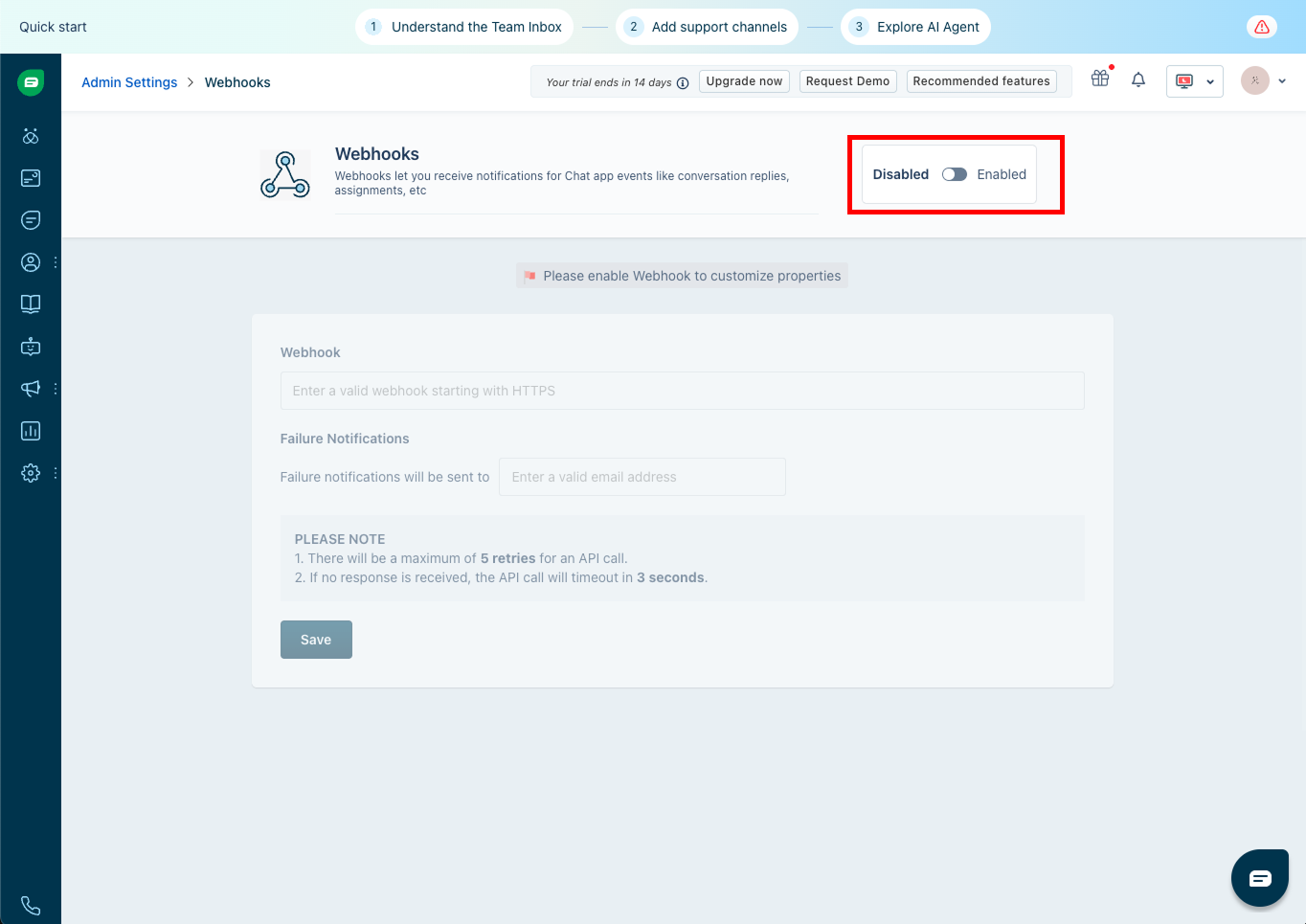
- Once enabled, in the first Webhook text box, paste this URL:
Webhook URL
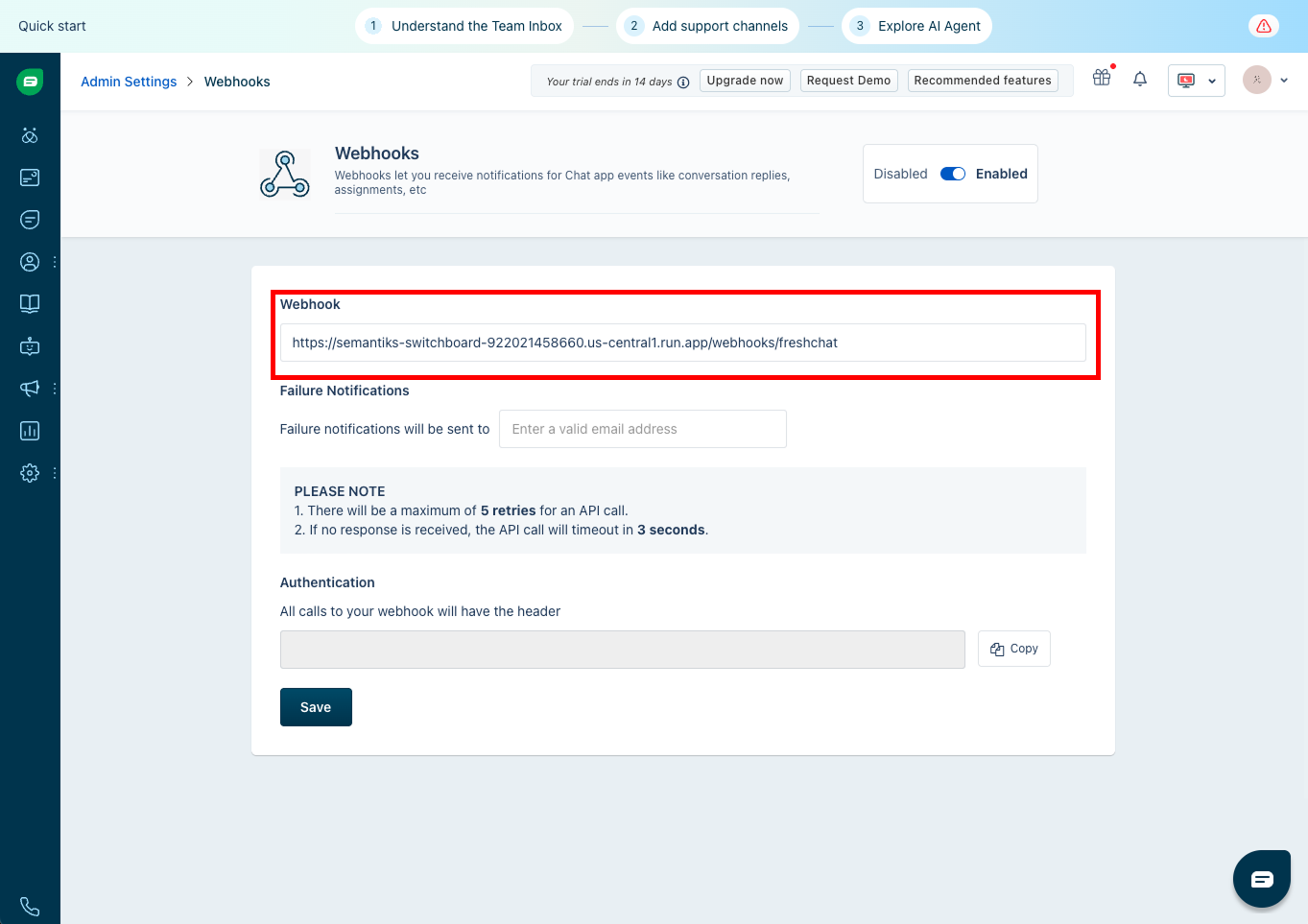
- When you activate the webhook, Freshchat will show you a Public Key in the Authentication section. Copy this key — it will be needed to verify that messages really come from Freshchat.
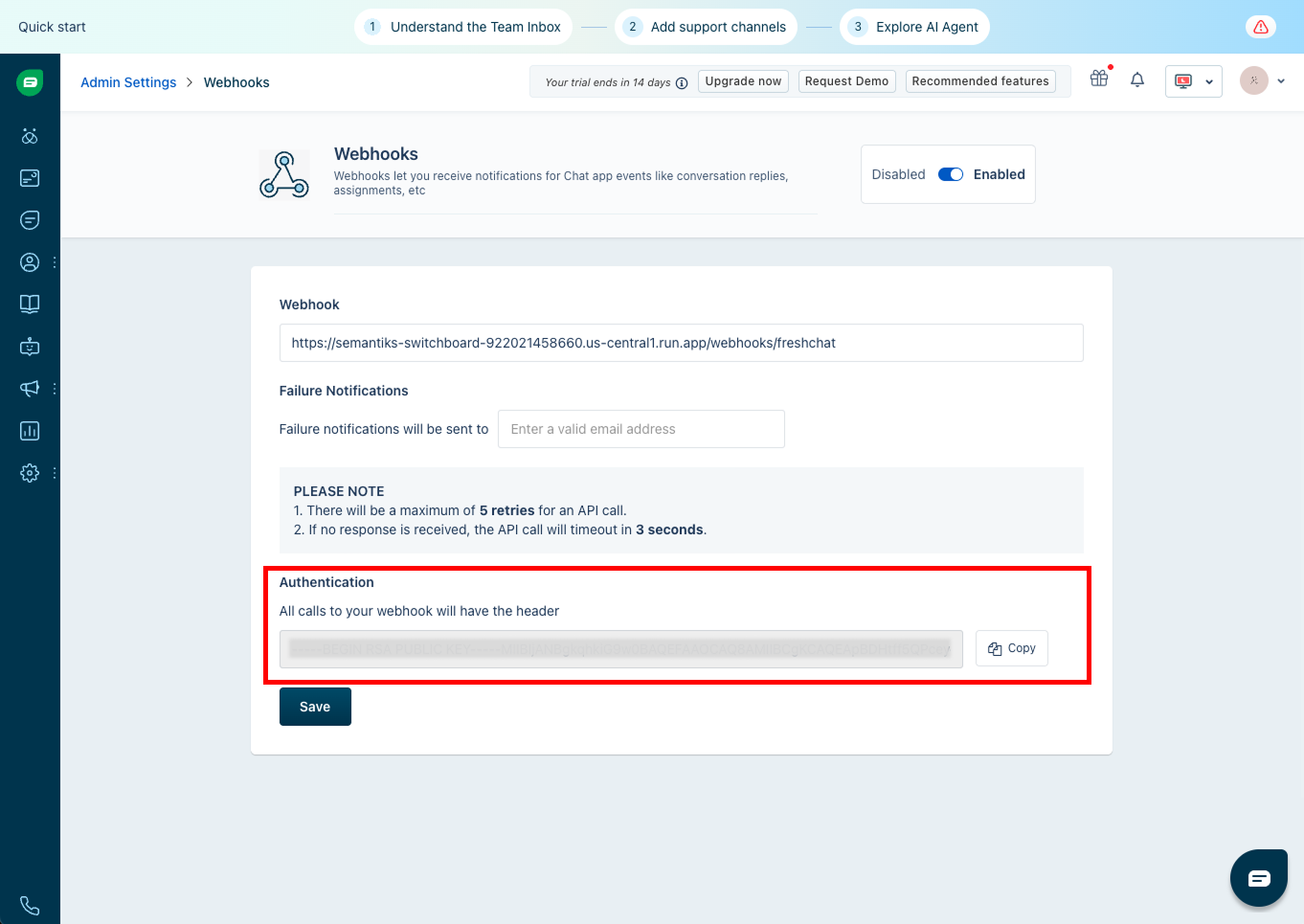
4
Finish Integration in Semantiks
With these four pieces of information:
- App ID
- Public Key
- Base URL
- API Key
- Log in to your Semantiks console with your account.
- In the left menu, click on Channels and select the external channels tab.\
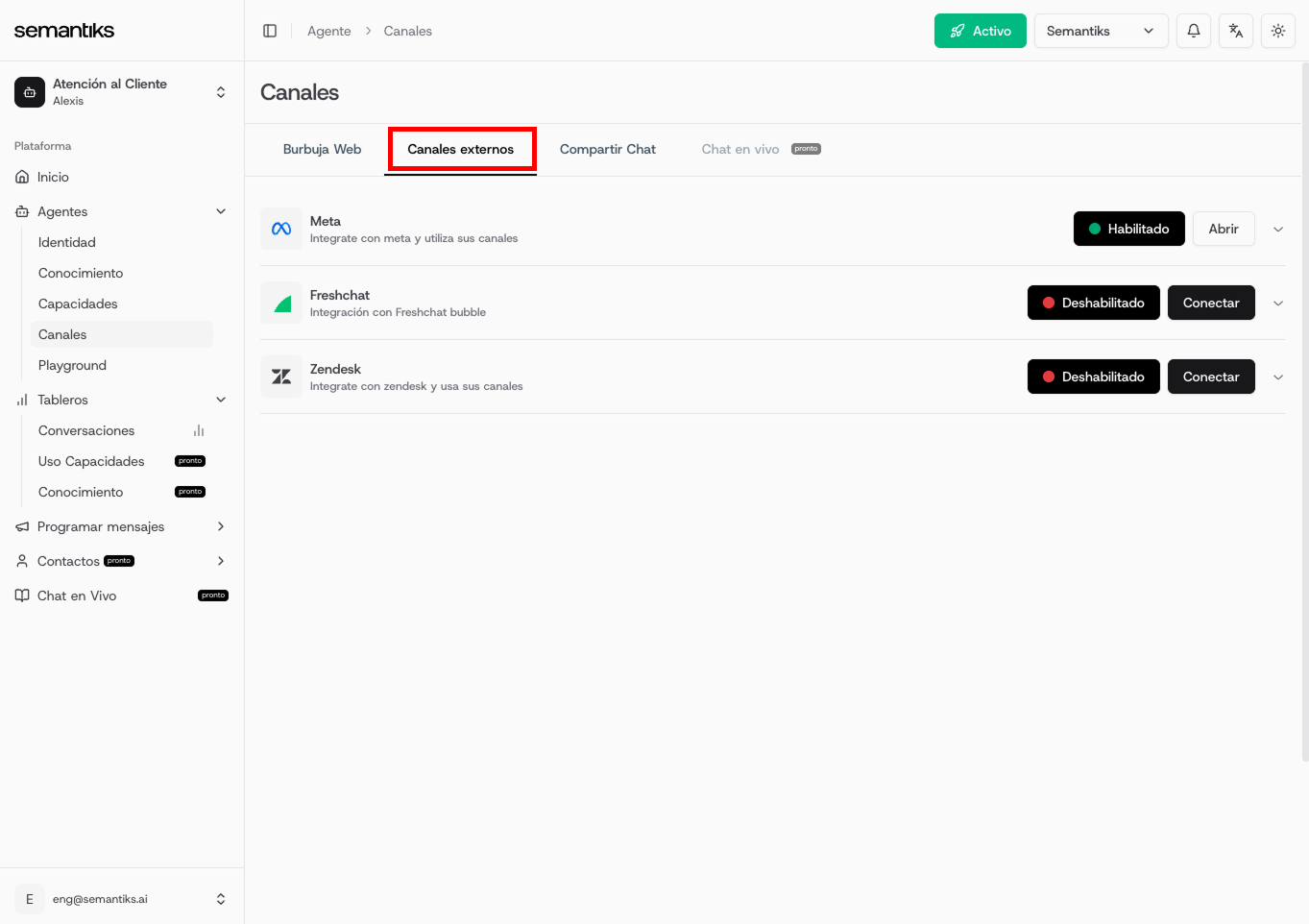
- Find the Freshchat box and click the Connect button.

- When you click, a form will open where you must enter the following fields:
- Once all fields are filled, click Connect and the integration will be active.